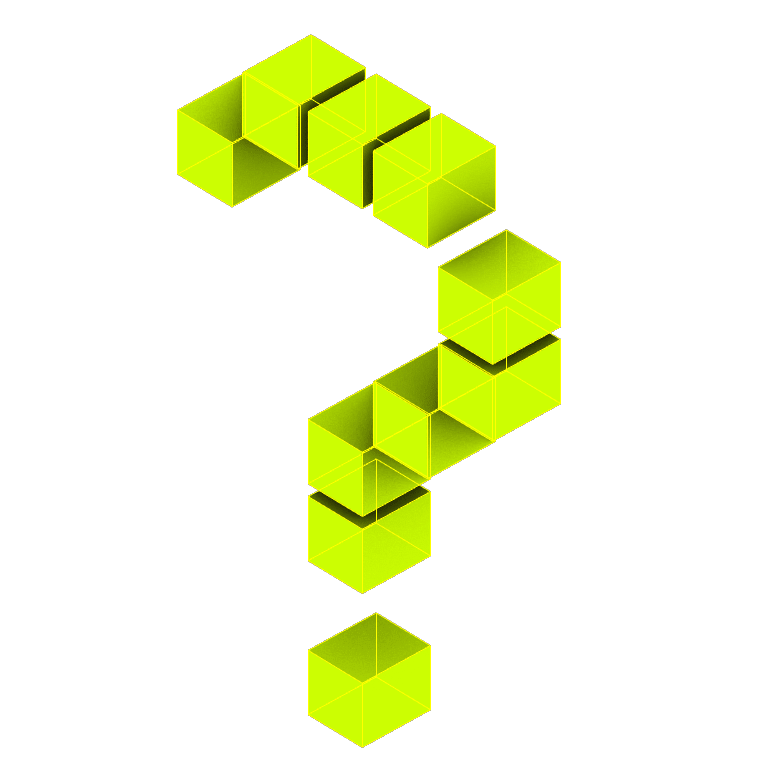AR-ing
AR using Sketchfab:
Realism: 3/5
Integration: 2/5
User interface: 3/5
Time to learn: 3/5
Realism: 3/5
Integration: 2/5
User interface: 3/5
Time to learn: 3/5
- STEP 1--Uploading
In this video, you will learn how to:
-
1. Upload your Blander models and materials onto Sketchfab Website
- 2. Add lighting effects and background on Sketchfab Web.(vedio1)
More about 3D Editor in Sketchfab:General Settings/ Lighting/ Materials/Postprocessing/ Annotations/VR AR Editor (Vedio 2)
-
STEP 2--Download uploaded Sketchfab model in AR format (Vedio 3)
AR using Zappar:
Realism: 4/5
Integration: 4/5
User interface: 3/5
Time to learn: 4/5
Realism: 4/5
Integration: 4/5
User interface: 3/5
Time to learn: 4/5
- Import model and image in Zappar App
In this video, you will learn how to:
-
1. Using Image target generate a QR code for your AR model to allow everyone run your AR model in browser
- 2. Add interative controler in your model(vedio1)
-
How to build interactive collectable cards in WebAR
In this video 2, you will learn how to:
- 1.
How to upload a target image
- 2. Using the exsiting model from
Zappar’s
media library
- 3.
Screen content and uploading assets
- 4. How to add new scenes
- 5. Adding background sound
AR using MyWebAR:
Realism: 2/5
Integration: 2/5
User interface: 4/5
Time to learn: 2/5
Realism: 2/5
Integration: 2/5
User interface: 4/5
Time to learn: 2/5
- Import and build your own AR website in a quick way
In this video, you will learn how to:
- 1. Sign-in into your account on mywebar.com,
2. Choose cylinder image tracking and add an image from your library (label or extended cylinder form),
3. Add 3D models to your project (don't forget to convert all files to GLB format),
4. Rotate, scale, and take a position for all details,
5. Publish your project.